Sync Card Offers to Savewise
Step 1: Log in to your Savewise accountThis allows us to show your personalized offers while you browse Savewise.
Step 2: Install the Savewise browser extensionYou'll need this in order to sync your offers to Savewise. It also shows you offers while you shop online.
Note: This feature currently only works on desktop browsers.
Step 3: Log in to your credit card portalThis enables Savewise to show your personalized offers while you shop.
Step 4: Click the Sync buttonThe Savewise widget will automatically appear when you return to your credit card portal.Click Sync Offers.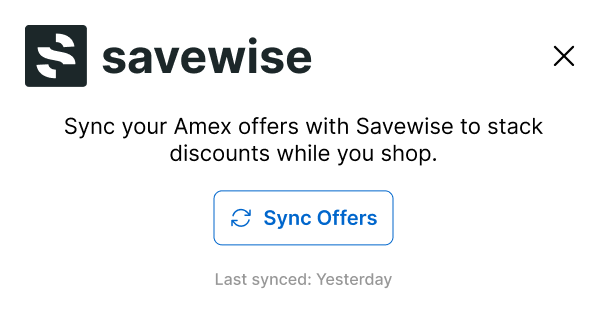
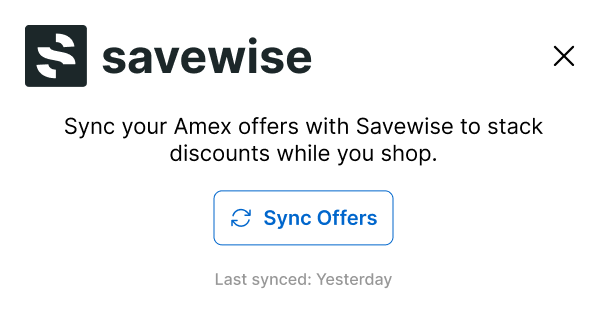
Step 5: Browse & search your offers on SavewiseView and search through all your offers, and see available offers when you search for a store.View My Offers